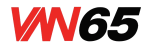Achieving faster web load times isn’t solely about major architectural changes; it often hinges on meticulous micro-optimizations that can yield significant performance dividends. In this comprehensive deep-dive, we explore actionable, expert-level strategies to fine-tune your website’s performance at granular levels, focusing on concrete techniques that you can implement today to see measurable improvements.
Table of Contents
- 1. Understanding the Impact of Image Optimization on Micro-Performance Gains
- 2. Advanced Lazy Loading Strategies for Critical Content
- 3. Fine-Tuning Critical Rendering Path for Maximum Speed
- 4. Micro-Optimizing JavaScript Execution for Reduced Load Times
- 5. Efficient Font Loading for Faster Text Rendering
- 6. Leveraging Browser Caching and Service Workers for Persistent Speed Gains
- 7. Monitoring and Measuring Micro-Optimization Impact
- 8. Reinforcing the Value of Micro-Optimizations and Workflow Integration
1. Understanding the Impact of Image Optimization on Micro-Performance Gains
Images are often the largest assets on a webpage, and inefficient handling can cause significant delays. While basic image compression is common, micro-optimizations require precise control over image dimensions, delivery methods, and automation. Here’s how to achieve that:
a) How to Precisely Resize Images Without Losing Quality
Use vector-based tools or high-quality image editors to resize images to the exact dimensions required for their container. For raster images, tools like ImageMagick or libvips allow for lossless resizing through commands such as:
convert original.jpg -resize 800x600! resized.jpgTip: Use the “!” modifier to force exact dimensions, but verify that the aspect ratio remains acceptable to avoid distortion.
In code, leverage the srcset attribute with multiple image versions to serve appropriately sized images based on device resolution, ensuring pixel-perfect rendering without excess data transfer.
b) Techniques for Implementing Adaptive and Responsive Image Delivery
Deploy srcset and picture elements to serve different image formats and resolutions:
- Use srcset for device pixel ratio-aware images:
<img src="small.jpg" srcset="large.jpg 2x, medium.jpg 1x" alt="Responsive Image"><picture>
<source srcset="image.webp" type="image/webp">
<source srcset="image.jpg" type="image/jpeg">
<img src="fallback.jpg" alt="Responsive">
</picture>Pro tip: Combine this with lazy loading for maximum efficiency.
c) Step-by-Step Guide to Automating Image Optimization in Build Pipelines
- Select an image optimization tool: For example, Imagemin or Sharp for Node.js environments.
- Configure automated resizing: Define target sizes in your build scripts. For instance, in Sharp:
- Integrate with your CI/CD pipeline: Use scripts in Jenkins, GitHub Actions, or GitLab CI to process images upon commit.
- Implement WebP conversion: Automate conversion to modern formats with tools like cwebp or in your pipeline:
- Set filename conventions and cache busting: Append hash-based suffixes to filenames to prevent stale cache issues.
sharp('original.png')
.resize({ width: 800 })
.toFile('resized-800.png');cwebp -q 75 image.png -o image.webpRemember: Automating ensures consistent optimization quality and reduces manual errors, critical for maintaining micro-performance gains.
2. Advanced Lazy Loading Strategies for Critical Content
Lazy loading is a cornerstone of micro-optimizations, but naive implementation can cause visible layout shifts or missed critical content. To optimize effectively, leverage APIs like Intersection Observer for granular control and extend lazy loading beyond images to fonts, CSS, and scripts.
a) How to Implement Intersection Observer API for Fine-Grained Lazy Loading
The Intersection Observer API allows you to asynchronously observe when elements enter or exit the viewport, enabling precise control over loading assets. Here’s a step-by-step approach:
- Create an observer instance:
- Attach observer to target elements:
- Define loadAsset function for dynamic resource fetching:
const observer = new IntersectionObserver((entries, observer) => {
entries.forEach(entry => {
if (entry.isIntersecting) {
const target = entry.target;
// Load the asset
loadAsset(target);
// Stop observing after load
observer.unobserve(target);
}
});
});document.querySelectorAll('.lazy-load').forEach(el => {
observer.observe(el);
});function loadAsset(element) {
const src = element.getAttribute('data-src');
if (src) {
element.src = src;
}
}Tip: Use IntersectionObserver with threshold options for even finer control, e.g., loading assets only when 50% visible.
b) Managing Lazy Loading of Non-Image Assets (Fonts, CSS, Scripts) for Faster Rendering
Lazy loading is not limited to images. For fonts, defer their loading until after initial paint:
- Use font-display: swap; in @font-face declarations to ensure text is visible immediately with fallback fonts.
- Implement
font-display: For example:
@font-face {
font-family: 'MyFont';
src: url('/fonts/myfont.woff2') format('woff2');
font-display: swap;
}rel="preload":<link rel="preload" href="styles.css" as="style" onload="this.rel='stylesheet'">defer or async attributes, and dynamically import scripts after initial render:<script src="non-essential.js" defer></script>Advanced tip: Consider using loadCSS or similar polyfills for critical CSS inlining and deferred loading.
c) Common Pitfalls and How to Avoid Them When Lazy Loading Assets
- Blocking critical rendering: Lazy load assets that are needed above the fold, which can cause flash of unstyled or invisible content.
- Overusing lazy loading: Lazy load everything without prioritization, leading to delayed interactivity.
- Forgetting fallback: Ensure that in case JavaScript fails, essential assets load normally.
- Not monitoring: Use performance tools to verify that lazy loading improves metrics like First Contentful Paint (FCP).
Troubleshoot issues by disabling lazy loading temporarily to identify dependencies and ensuring your observer thresholds and loading logic are correctly configured.
3. Fine-Tuning Critical Rendering Path for Maximum Speed
The critical rendering path determines how quickly above-the-fold content appears. Micro-optimizations involve identifying this path precisely and minimizing blocking resources. Here’s a detailed approach:
a) How to Identify and Prioritize Above-the-Fold Content Loading
Use tools like Chrome DevTools Coverage and Performance panel to analyze resource loading timelines. Key steps include:
- Record a performance trace: Capture page load with DevTools Performance tab.
- Identify render-blocking resources: Look for CSS and JS that delay First Contentful Paint.
- Map resources to content: Determine which CSS/JS affect above-the-fold layout vs. below-the-fold.
Tip: Use Chrome’s Coverage tab to see unused CSS/JS, reducing the amount of code to inline or preload.
b) Techniques for Inline Critical CSS and Minimize Render-Blocking Resources
Inlining critical CSS reduces round-trip times and prevents delays in rendering above-the-fold content. Follow these steps:
- Extract critical CSS: Use tools like Penthouse or Critical to generate minimal CSS for above-the-fold.
- Inline critical CSS: Insert the generated CSS directly into the
- Defer non-critical CSS: Load remaining styles asynchronously to prevent blocking.
Pro tip: Automate critical CSS extraction in your build process, integrating tools like Gulp or Webpack plugins.
c) Practical Workflow for Extracting and Inlining Critical CSS Using Tools like Penthouse or Critical
- Set up a build script: Install and configure Penthouse or Critical in your build pipeline.
- Generate critical CSS: Run commands such as:
- Inline the CSS: Use templating tools to insert
critical.cssdirectly into your HTML templates. - Load remaining styles asynchronously: Load non-critical CSS after initial paint with JavaScript or
loadCSS.
penthouse --url=https://example.com --css=styles.css --out=critical.css --width=1300 --height=900This approach ensures that users perceive faster load times, especially on mobile networks.